Easiest Process to Export Emails from The Bat to Outlook
Want to Transfer The Bat! data into Outlook? Easily export the emails into MBOX files and quickly export them into Outlook PST format. No data loss! 100% email retention!
Brief About The Bat Email Client
The Bat is shareware email client developed for Microsoft Windows OS by Ritlabs, SRL a Chisinau, Moldova based organization. The application is integrated with strong filters, templates and virtual folders that permit users to perform anything automatically using POP, IMAP or with MS Exchange accounts.
The Bat also provides options to protect information through numerous encryption streams. Along with this it also provides option to encrypt emails on disk and in-between communication process through SSL/TLS connections. It is mostly praised for its security on emails and other data that help to safeguard mailbox items from being misused.
File Formats And Storage Information About The Bat Files
By default The Bat email client stores all messages in at C:\Users\user name\App Data\Roaming\The Bat\Mail\profile folder. It stores all data in .tbb or in .tbn file format which is visible in TBB file format in The Bat client. However, a user has option to save The Bat messages in other file formats like MBOX, EML, MSG and HTML. This help to export all TBB messages in supporting email clients like MS Outlook, Thunderbird, Entourage and Eudora etc.
For exporting The Bat email messages in MBOX file format users are required to do the following:
- Go to 'Tools' menu
- Then click on 'Export Messages to' option
- Select 'UNIX Mailbox'.
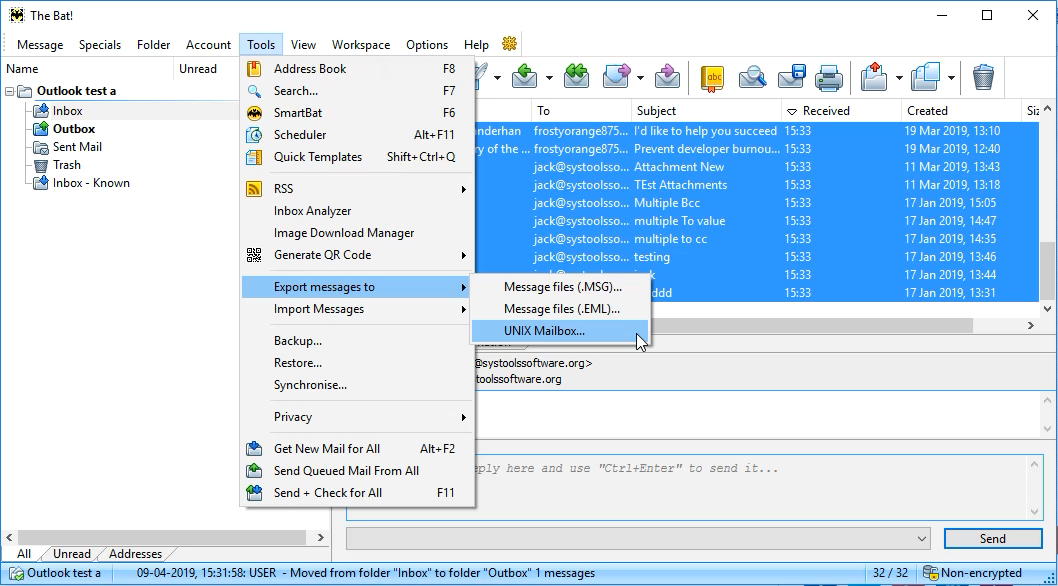
After saving the files in MBOX format, follow the procedure given in the next section to resolve users queries like how to convert the Bat to Outlook.
How To Convert The Bat Mailbox Files To Outlook PST?
As there is no manual procedure provided to export mail from The Bat to Outlook, therefore third party tools like MBOX Converter can be used to perform data conversion. The utility is expert solution rendered to convert data from MBOX supported clients such as the Bat to PST without damaging original properties of emails. Using these third party tools users can easily import The Bat email client data in Outlook PST format.
- Click on “Add File” to add the Bat files.
- Preview the Bat emails in the interface.
- Select "PST” to apply settings.
- Click “Export” to convert The Bat emails into PST.
Follow under mentioned steps to convert The Bat mailbox files to Outlook PST with screeshots:
STEP 1: After downloading and installing tool in system, open it and click on 'Add File' option to add MBOX files with tool.
STEP 2: Either select MBOX file separately using 'File' option or select 'Folder' containing multiple MBOX files and add The Bat MBOX files.
STEP 3: The Bat Mail to PST tool automatically starts scanning MBOX files and provides a preview of all files with complete details. After taking preview of all MBOX files either click on 'Export' option provide at menu bar of tool or select files and right click on them to export selectively into PST format.
STEP 4: Choose the desired file format for exporting MBOX files, apply necessary settings and provide a destination location to save the files. Click on 'Export' option to start the process of The Bat Export to PST.
STEP 5: Now browse to the location where resultant PST file is saved and import all files in MS Outlook using Import/Export wizard.
Why The Bat to Outlook Conversion Is Required?
Users who migrate from Bat to MS Outlook needs to convert all mailbox items in Outlook PST format. The Bat being an average email client provides bit simplistic icons that previews an outdated look, also clicking on icons doesn't provide option of any text clue provided by other email client like MS Outlook. Moreover, some users face difficulty in viewing list of messages, all account details are viewed at left side of the screen. Clicking on account properties fail to provide view of messages, instead a scrolling ticker displayed at bottom of the screen to display messages. The above discussed are few not all lacking aspects that The Bat email client consist of. Due to all these above drawbacks users make their mind to migrate towards MS Outlook calling for the need of third party utilities to migrate data.
Frequently Asked Questions
Q.
How Can I Convert The Bat Mail to Outlook?
A.
Follow the step-by-step process to export The Bat mailboxes to PST format:
- Download the tool on your Windows system.
- Click on "Add File" to add the Bat files.
- Preview the Bat emails in the interface.
- Select the "PST" to apply settings.
- Click on the "Export" button to convert The Bat emails into PST.
Q.
It is necessary to have technical knowledge to perform this tool?
A.
No, this tool allows both the technical and non-technical users to easily perform The bat mail to Outlook task without having any technical skills.
Q.
Is there any manual method to export emails from The Bat to Outlook?
A.
No, manual procedure to convert The Bat to MS Outlook. But, users can go with professional tool for this task.
User Testimonial
"Hi, I have been using The Bat email client services for the last 2 years for my own business. Now, I want to convert from The Bat emails to Outlook. Then, my friend suggested to me an amazing automated tool using which I can easily export my The Bat data to Outlook."
Julia
USA
“Testing many applications, I was not getting a reliable option to carry out The Bat to Outlook PST. After the recommendation from my friend, I use the software and it is such a great automated tool for what I was looking for conversion. Thank you for developing the best tool.”
Rocky
Canada

